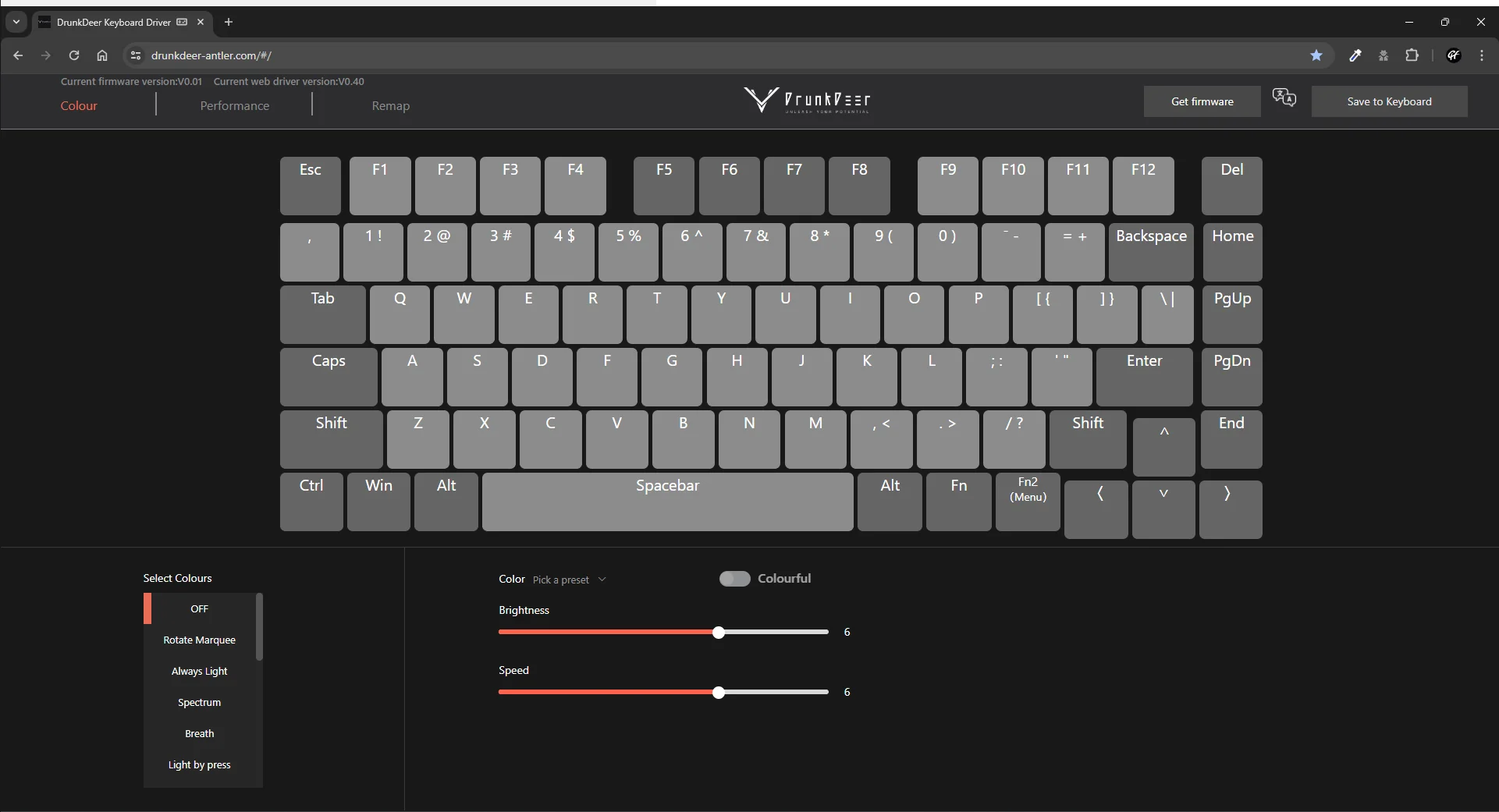Setting up a new smartphone is an exciting experience, offering the opportunity to customize your device for optimal performance and convenience. Whether you’re upgrading from an older phone or switching brands, properly configuring your smartphone ensures that it runs efficiently, stays secure, and meets your specific needs.
This comprehensive guide will walk you through the steps to set up your new smartphone for maximum efficiency.
1. Unbox and Inspect the Device
Before starting the setup process, carefully unbox your smartphone and inspect it for any visible damage. Check the following components:
- Device condition (screen, body, ports).
- Accessories such as chargers, cables, and headphones.
- Documentation like user manuals and warranty cards.
2. Fully Charge Your Phone
A fully charged battery ensures that you won’t run out of power during the setup process. Plug in your device and let it charge completely before proceeding. This is also a good time to familiarize yourself with the device’s buttons and ports.
3. Insert the SIM Card and Memory Card
Most smartphones require a SIM card for cellular connectivity. If your device supports expandable storage, you can insert a microSD card for additional memory. Use the provided SIM ejector tool to access the SIM slot.
4. Power On the Device
Hold down the power button to turn on your smartphone. Follow the on-screen instructions to select your preferred language and region.
5. Connect to Wi-Fi
Connecting to a stable Wi-Fi network is essential for downloading updates, apps, and completing the initial setup. Ensure the network is secure to protect your data.
6. Sign In or Create an Account
Depending on your smartphone’s operating system, you’ll need to sign in with a Google account (Android) or Apple ID (iOS). These accounts are crucial for accessing essential features, including:
- App stores (Google Play Store or Apple App Store).
- Cloud storage for backups.
- Syncing contacts, calendars, and emails.
7. Restore Data from Backup (If Applicable)
If you’re transitioning from an older smartphone, you can restore your data during the setup process. Most smartphones offer various options for transferring data:
- Cloud Backup: Restore from Google Drive or iCloud backups.
- Device Transfer: Use built-in tools like Samsung Smart Switch or Apple’s Quick Start.
- Manual Transfer: Transfer files via a computer or external storage.
8. Update the Operating System
Manufacturers often release updates to fix bugs, improve performance, and enhance security. Check for system updates under the Settings menu and install them immediately.
9. Customize Essential Settings
Configuring your smartphone’s basic settings ensures a smooth and personalized experience. Focus on these areas:
Display
- Adjust brightness levels or enable auto-brightness.
- Set a comfortable screen timeout duration.
- Enable dark mode to reduce eye strain and save battery.
Sound and Notifications
- Choose a suitable ringtone and notification sound.
- Adjust volume levels for media, calls, and alarms.
- Enable or disable vibration feedback.
Battery
- Turn on battery-saving modes if available.
- Check for apps that consume excessive power.
Storage
- Configure default storage locations for photos, videos, and downloads.
10. Install Essential Apps
Maximize your smartphone’s functionality by downloading apps that suit your needs. Consider the following categories:
- Productivity: Google Workspace, Microsoft Office, or Evernote.
- Communication: WhatsApp, Zoom, or Slack.
- Social Media: Facebook, Instagram, or Twitter.
- Entertainment: Netflix, Spotify, or YouTube.
- Utilities: File managers, weather apps, or VPNs.
Prioritize downloading apps from trusted sources like the Google Play Store or Apple App Store to avoid malware.
11. Secure Your Device
Ensuring your smartphone’s security is critical to protect your data and privacy. Implement the following measures:
- Screen Lock: Set up a PIN, password, or biometric authentication (fingerprint or facial recognition).
- Find My Device: Enable device-tracking services like Find My iPhone or Google’s Find My Device.
- Two-Factor Authentication (2FA): Add an extra layer of security to your accounts.
- App Permissions: Review and restrict app permissions to safeguard sensitive information.
12. Organize Your Home Screen
An organized home screen enhances navigation and efficiency. Follow these tips:
- Arrange frequently used apps on the home screen for quick access.
- Group similar apps into folders (e.g., Social Media, Utilities).
- Add widgets for features like weather updates, calendars, or music playback.
13. Enable Cloud Backup
Backing up your data ensures that you won’t lose important information in case of device damage or loss. Activate cloud backup services for:
- Contacts and calendars.
- Photos and videos.
- App data and settings.
For Android users, Google Drive offers automatic backup options. iPhone users can rely on iCloud for seamless syncing.
14. Configure Email and Social Media Accounts
Set up your email accounts and log into your social media profiles. Most smartphones offer built-in email clients or allow you to download third-party apps like Outlook or Gmail.
15. Set Up Digital Assistants
Digital assistants like Google Assistant, Siri, or Alexa can make your life easier by performing tasks and answering questions. Configure your preferred assistant and familiarize yourself with its features.
16. Optimize Battery and Performance
Ensure your smartphone operates efficiently by managing battery usage and performance settings:
- Background Apps: Limit background activity for non-essential apps.
- Battery Optimization: Enable power-saving modes when necessary.
- Storage Management: Regularly clear cache and delete unnecessary files.
17. Explore Advanced Features
Modern smartphones come equipped with various advanced features. Explore your device’s capabilities, such as:
- Gestures and Shortcuts: Use gestures for navigation or quick actions.
- Split Screen Mode: Multitask by using two apps simultaneously.
- Customizable Settings: Adjust themes, fonts, and colors to personalize your device.
18. Learn Basic Troubleshooting
Understanding basic troubleshooting techniques can save time and prevent frustration. Learn how to:
- Restart your phone.
- Clear app cache or force-stop apps.
- Perform a factory reset if needed.
19. Test All Features
Before settling into daily use, test your smartphone’s features to ensure everything works as expected. Check:
- Camera quality and performance.
- Speaker and microphone clarity.
- Connectivity options like Bluetooth, Wi-Fi, and cellular signals.
20. Keep Your Smartphone Updated
Regular updates ensure your device remains secure and efficient. Enable automatic updates for apps and system software to stay up-to-date with the latest enhancements.
Conclusion
Setting up a new smartphone for maximum efficiency requires careful attention to detail. By following these steps, you can ensure your device operates smoothly, securely, and effectively. Take the time to explore its features, customize settings to your liking, and integrate it seamlessly into your daily routine. A well-configured smartphone not only enhances productivity but also provides a more enjoyable user experience.