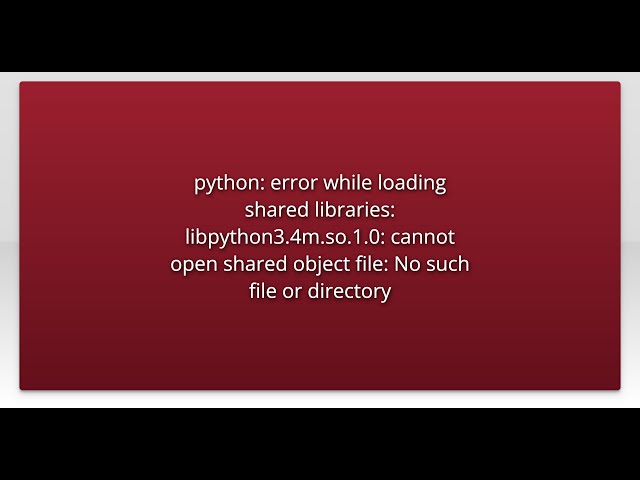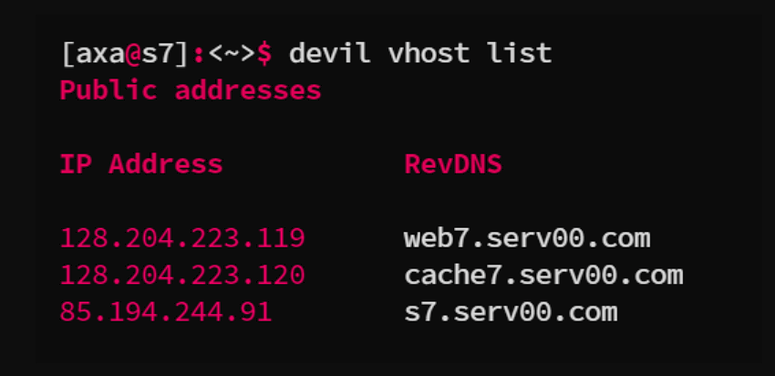CNVnator is a popular software tool used for the detection of copy number variations (CNVs) from next-generation sequencing (NGS) data. It utilizes a unique approach that leverages the depth of coverage in genomic regions to identify gains and losses in genomic material. Written in C++, CNVnator is often favored for its efficiency and effectiveness in analyzing large datasets. Cnvnator: error while loading shared libraries: libcore.so.6.20:
Understanding Shared Libraries
Shared libraries are essential components in many software applications, especially those developed in languages like C and C++. These libraries contain reusable code that multiple programs can share, which reduces redundancy and helps with memory management. In Linux-based systems, shared libraries typically have a .so (shared object) file extension.
When an application like CNVnator fails to load a required shared library, it can lead to the error mentioned earlier. The error signifies that the program cannot find the specified library, which is critical for its operation.
Causes of the Error
There are several potential reasons why you might encounter the “Error while loading shared libraries: libcore.so.6.20” error. Understanding these can help you troubleshoot effectively:
- Missing Library: The library
libcore.so.6.20may not be installed on your system. This is often the most common cause. - Incorrect Library Path: The library might exist on your system, but its location is not included in the library search paths.
- Version Mismatch: The specific version of the library that CNVnator requires (
libcore.so.6.20) might not be the one installed on your system. A version mismatch can prevent the application from running. - Corrupted Library File: In some cases, the library file may be corrupted or incomplete, leading to load failures.
- Permission Issues: If the library file exists but does not have the correct permissions set, CNVnator may not be able to access it.
- Environmental Variables: If the required environment variables (like
LD_LIBRARY_PATH) are not correctly set, the application may fail to find the library.
Troubleshooting Steps
Here’s a systematic approach to troubleshooting the error:
Step 1: Check for Missing Libraries
The first step is to verify if the library libcore.so.6.20 is installed on your system. You can do this using the find or locate command:
find /usr/lib /usr/local/lib -name "libcore.so*"
or
locate libcore.so
If the library is missing, you may need to install it. Depending on your operating system and the version of CNVnator, this could involve installing a package from a repository or compiling the library from source.
Step 2: Update the Library Cache
If the library is installed but the program still cannot find it, updating the library cache may resolve the issue. Use the following command:
sudo ldconfig
This command refreshes the cache for the dynamic linker, making newly installed libraries available to all applications.
Step 3: Verify the Library Path
If the library exists but is not in the default library path, you may need to add its location to the system’s library search paths. The default search paths typically include /lib, /usr/lib, and /usr/local/lib.
To check the current library paths, you can run:
echo $LD_LIBRARY_PATH
If the path to libcore.so.6.20 is not included, you can add it by editing the LD_LIBRARY_PATH variable:
export LD_LIBRARY_PATH=$LD_LIBRARY_PATH:/path/to/library
Replace /path/to/library with the actual path where libcore.so.6.20 is located. To make this change permanent, you can add the above line to your .bashrc or .bash_profile.
Step 4: Check for Version Mismatch
If you have the library installed but are still encountering errors, there may be a version mismatch. You can check the version of the installed library using:
ls -l /path/to/libcore.so.*
Ensure that the version matches libcore.so.6.20. If a different version is installed, you may need to update or downgrade it accordingly.
Step 5: Check Permissions
Sometimes, permission issues can prevent an application from accessing necessary files. To check the permissions of the library file, you can run:
ls -l /path/to/libcore.so.6.20
Ensure that the library has appropriate read permissions for the user running CNVnator. If necessary, you can adjust permissions using:
sudo chmod 755 /path/to/libcore.so.6.20
Step 6: Reinstall the Library
If the library appears to be corrupted or not functioning correctly, consider reinstalling it. Depending on your operating system, this could involve using a package manager. For example, on a Debian-based system:
sudo apt-get install --reinstall <library-package-name>
For RPM-based systems, you might use:
sudo yum reinstall <library-package-name>
Step 7: Review Application and Library Compatibility
Ensure that the version of CNVnator you are using is compatible with the installed version of libcore. Check the CNVnator documentation or release notes to determine which version of libcore is required.
Best Practices
To avoid similar errors in the future, consider the following best practices:
- Regularly Update Software: Keeping your software, libraries, and dependencies up to date can minimize compatibility issues.
- Use Package Managers: Utilize package managers to handle installations and updates, as they often take care of library dependencies automatically.
- Environment Management: Use tools like
virtualenvor Docker containers to manage environments. This approach can help isolate dependencies and minimize version conflicts. - Documentation and Community Support: Always refer to the official documentation of CNVnator and related libraries for guidance. Engaging with community forums can also provide additional troubleshooting tips and insights from other users.
- Backup Important Data: Regularly back up your data and configurations. This practice can save time in case of corruption or major issues.
Conclusion
The “Error while loading shared libraries: libcore.so.6.20” is a common issue that can occur while using CNVnator. By understanding the potential causes and following the troubleshooting steps outlined in this article, you can effectively diagnose and resolve the issue. Remember to adhere to best practices to minimize future disruptions in your workflow. With the right approach, you can ensure that CNVnator operates smoothly and efficiently in your bioinformatics analyses.